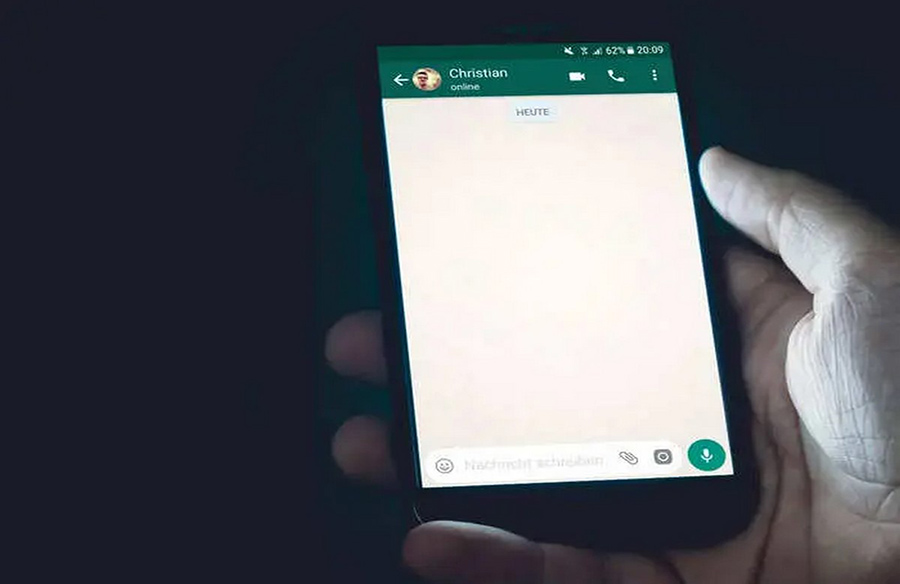
WhatsApp, known for its efficient data transfer capabilities, often compresses images to facilitate faster transmission, especially in areas with limited connectivity. This compression process automatically reduces the quality and size of images before sending them, irrespective of their original quality. However, users can manage these settings to ensure better quality uploads.
Managing Media Quality Settings
To enhance the quality of photo uploads on WhatsApp, follow these steps:
- Accessing Settings:
- Open the WhatsApp application on your mobile device.
- On an Android phone, tap on the three-dot icon located at the top-left corner, then select ‘Settings’ from the drop-down menu. For iPhone users, find the Settings icon typically at the bottom of the screen.
- Navigating to Storage and Data Options:
- Within the Settings menu, locate and tap on ‘Storage and data options.’
- Adjusting Media Upload Quality:
- Scroll down to the bottom of the screen until you find ‘Media upload quality.’
- Under this section, tap on ‘Photo upload quality.’
- Choosing Quality Options:
- You will be presented with three options: Auto (recommended), Best quality, and Data saver.
- To upload images in the best possible quality, select the ‘Best quality’ option.
Understanding the Upload Process
Opting for the ‘Best quality’ setting ensures that WhatsApp uploads your images with improved quality. However, it’s important to note that even with this selection, WhatsApp may still compress the images to some extent to conserve data. This compression primarily caters to users on mobile data networks, considering their data usage concerns due to limited availability.
By following these steps and adjusting the photo upload quality setting, you can maximize the image quality while sending media through WhatsApp. Keep in mind that while WhatsApp strives to maintain a balance between quality and data efficiency, users have the flexibility to choose their preferred upload settings based on their data usage preferences and network conditions.










Leave a Reply