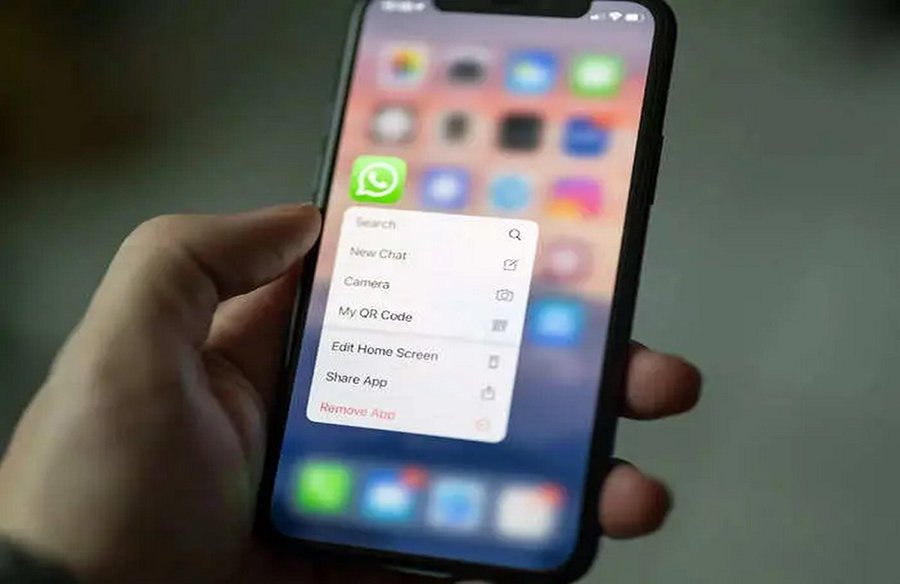
WhatsApp stands as one of the most widely used instant messaging applications globally, offering users a convenient and free way to stay connected with friends. With the plethora of important media and messages exchanged on WhatsApp, it becomes crucial to ensure their safety through regular backups. WhatsApp provides an efficient solution for this by allowing users to back up their chats to Google Drive. This guide outlines the steps to back up and restore WhatsApp chats seamlessly using Google Drive.
Backing Up Chats to Google Drive
Follow these steps to back up your WhatsApp chats to Google Drive:
- Open WhatsApp on your device and navigate to ‘Settings.’
- Within ‘Settings,’ tap on ‘Chats’ and then select ‘Chat backup.’
- Tap on ‘Back up’ to initiate the backup process.
- Under Google Drive settings, configure the frequency for data backup according to your preference. Additionally, you can manually back up your chats to Google Drive at any time.
- Choose the Google account where you wish to store the chat history and media.
- Tap on ‘Back up’ and select your preferred network connectivity (Wi-Fi or LTE) for backing up WhatsApp data.
Restoring Chat History on Android
Restoring WhatsApp chats from Google Drive is a straightforward process. Here’s how you can do it:
- Reinstall WhatsApp on your device and verify your mobile number.
- During the setup process, you will be prompted with a window. Tap on the ‘Restore’ button to initiate the restoration of chats and media from Google Drive.
- Once the restoration process is complete, tap on ‘Next’ to proceed.
It’s essential to ensure that you use the same phone number and Google account that you used for creating the backup. Please note that WhatsApp chat and media restoration can only be done while logging into your WhatsApp account. By following these steps, you can safeguard your WhatsApp conversations and media by regularly backing them up to Google Drive and easily restore them when needed.










Leave a Reply